Take Faith With You on Your Mobile Devices.
We may be a little biased (okay, a lot biased), but the best way to stay up on all things Faith Church, is right here at FaithChurchKS.org. Here you'll find podcast of the messages, take a next step, giving interface, information about church life, and you can take your own sermon notes. Like we said, it's pretty fantastic.
For instructions on how to save FaithChurchKS.org to your phone, select the type of device you are using below:
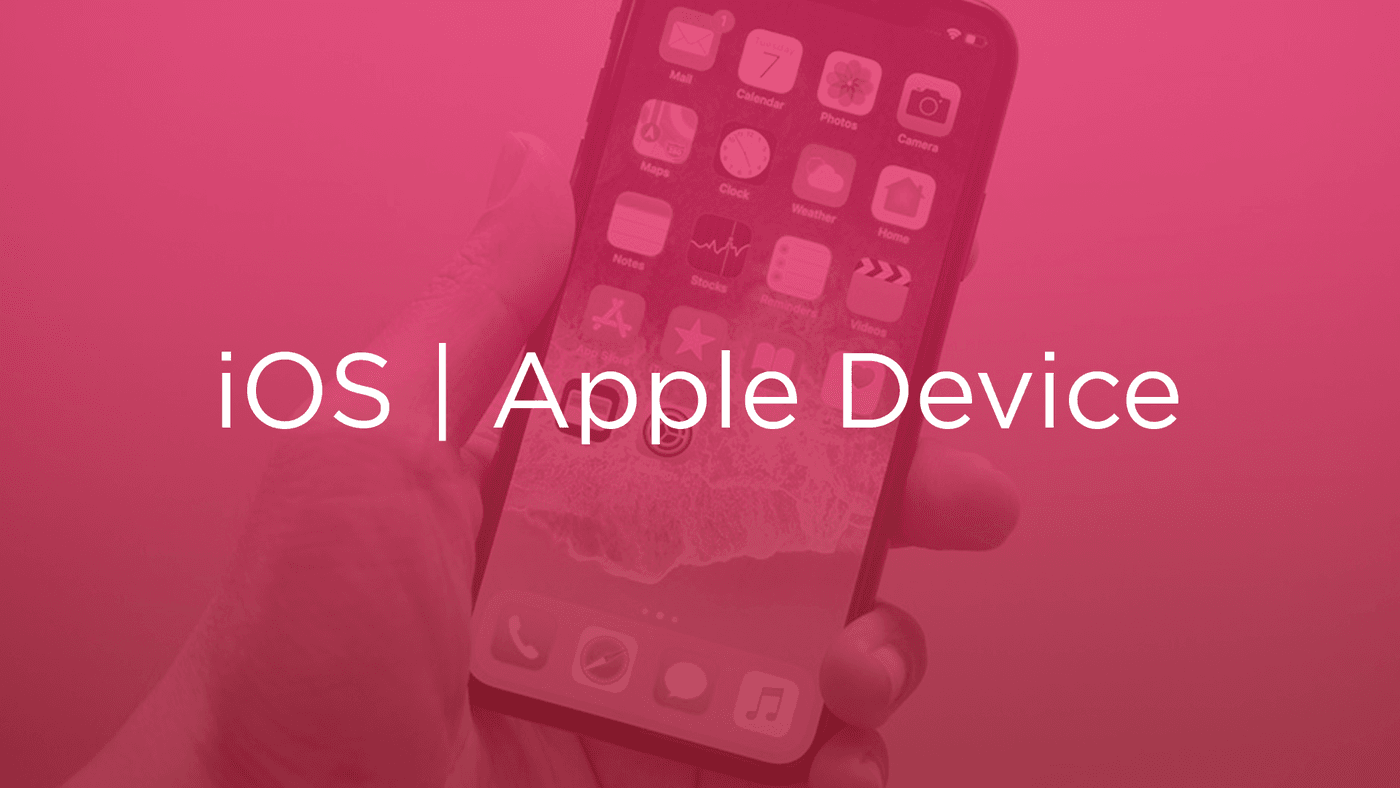
iOS Device (Safari Browser)
1) Open up Safari and load FaithChurchKS.org.
2) At the bottom of the screen you'll see an icon depicting an arrow that looks like it's trying to get away from a square. Tap this button.
3) Once tapped you will have a few options. Scroll until youse see the "Add to Home Screen" option. Select this one.
4) You'll be asked to choose a name for the home screen icon. So, you know, pick a good one and save it. When you're done it'll show up on your home screen and you'll have Faith Church right there on your home screen.
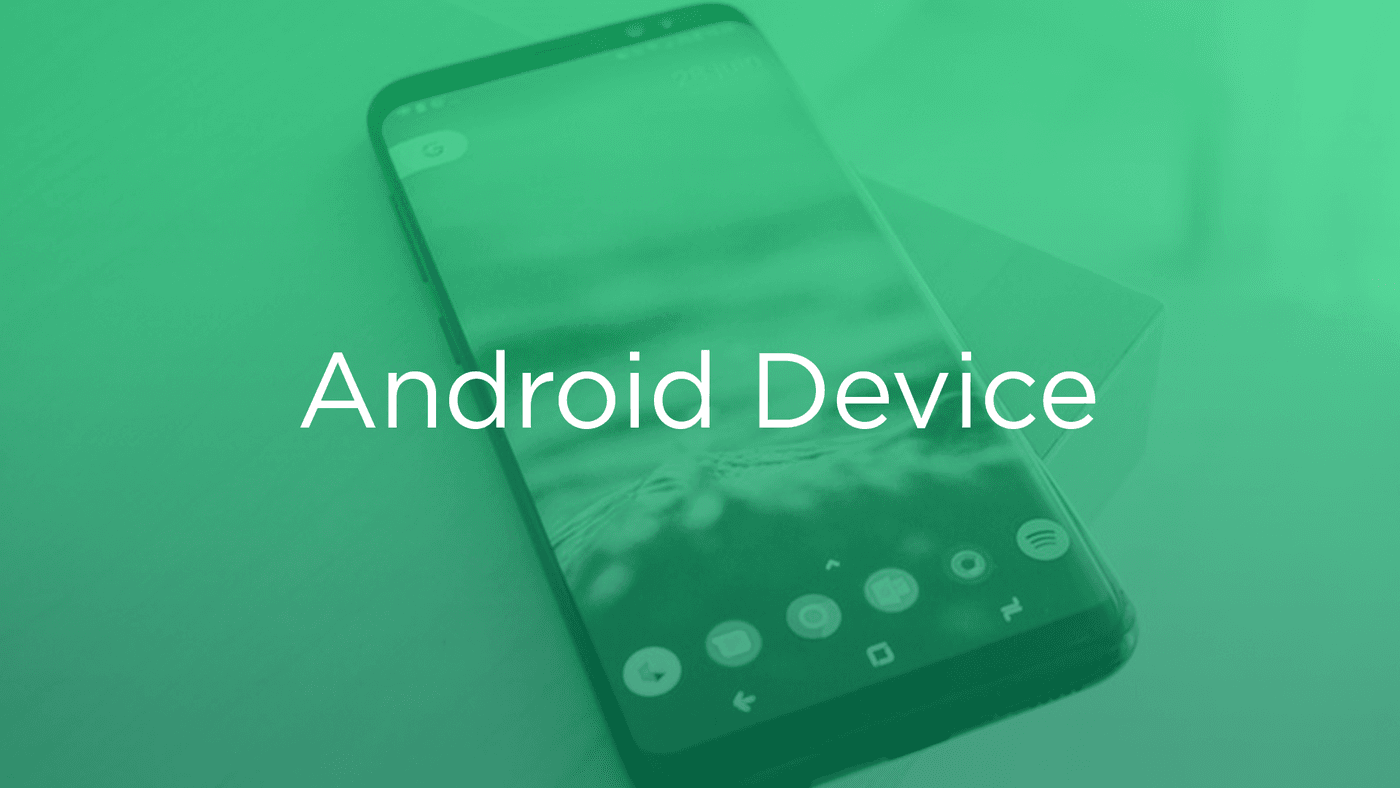
Android Device (Chrome Browser)
1) Open up Chrome and load FaithChurchKS.org.
2) Then touch the overflow button (three vertical dots) and select Add to Home Screen.
3) All you have to do is touch Add and the site will join your other apps and widgets.
4) One recommendation: you can customize the text below the icon, Just touch the text inside of the Add to Home Screen box and change it up.